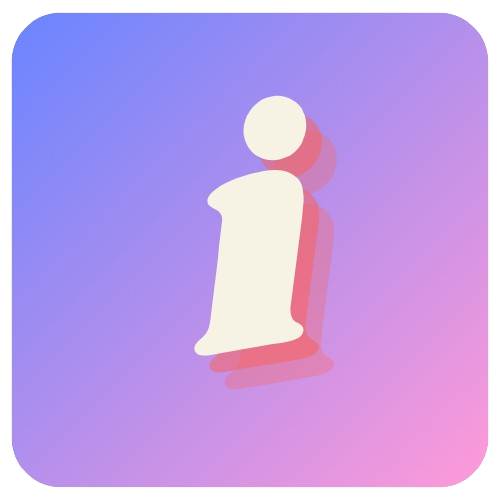Publish and share a form
Once you’ve finished building your form, you can publish it by clicking the Publish button at the top right. This will make your form live and available for others to use.
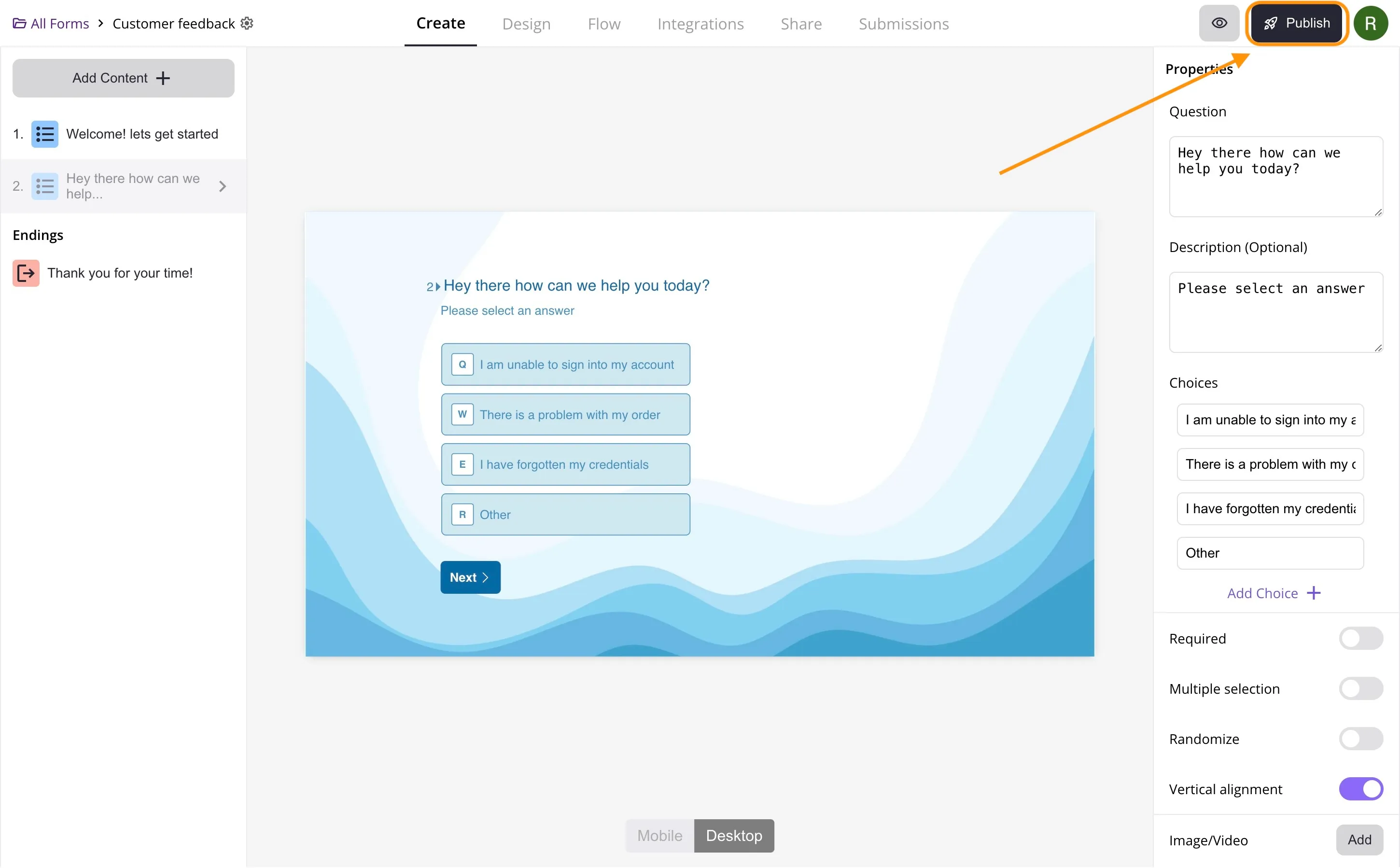
After a form has been published a new icon will appear next to the preview and publish buttons. You can click on this “link” icon to quickly copy the link to your form.
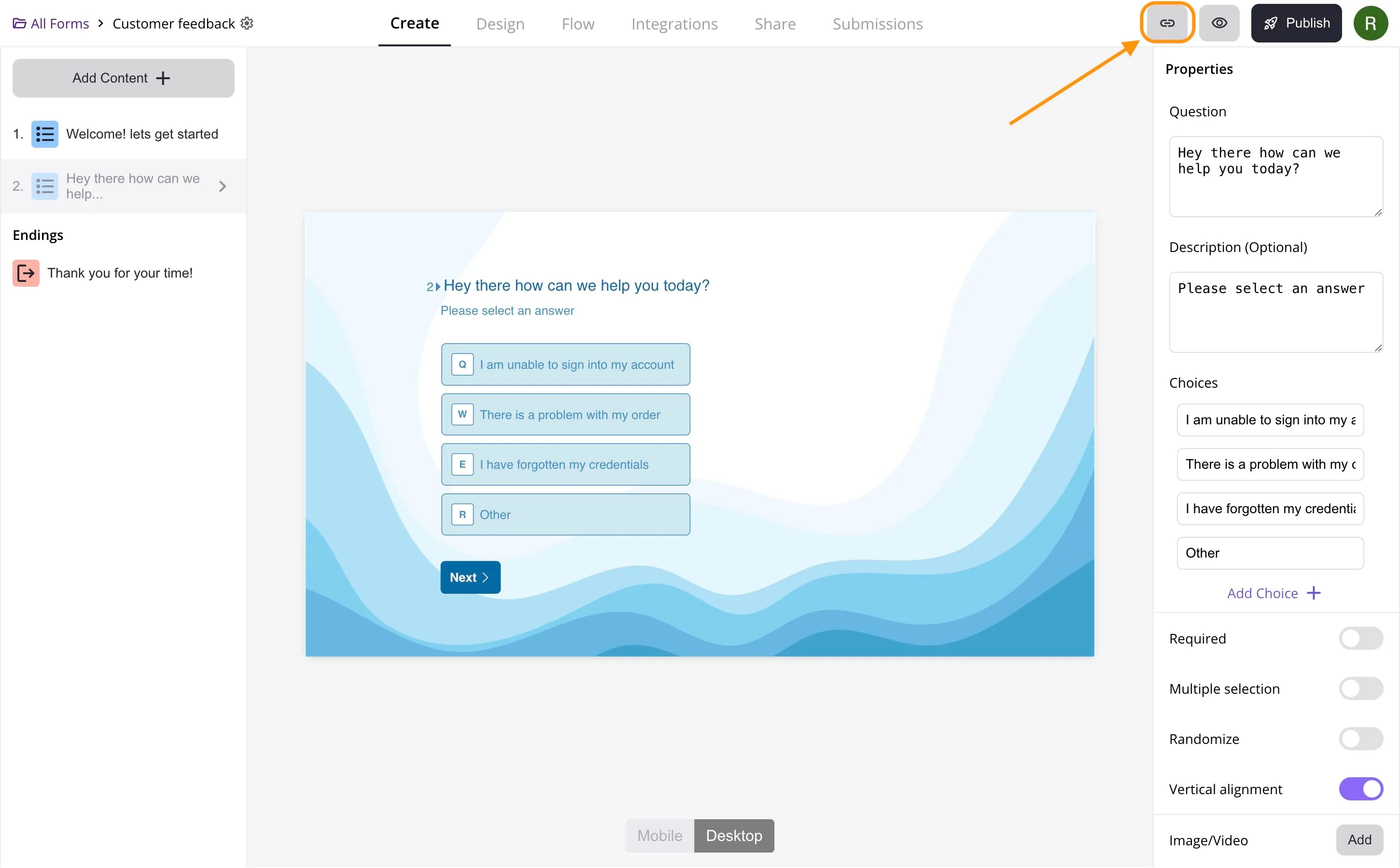
Clicking on the Share tab will take you to the Share page where you will see more options to share your form.
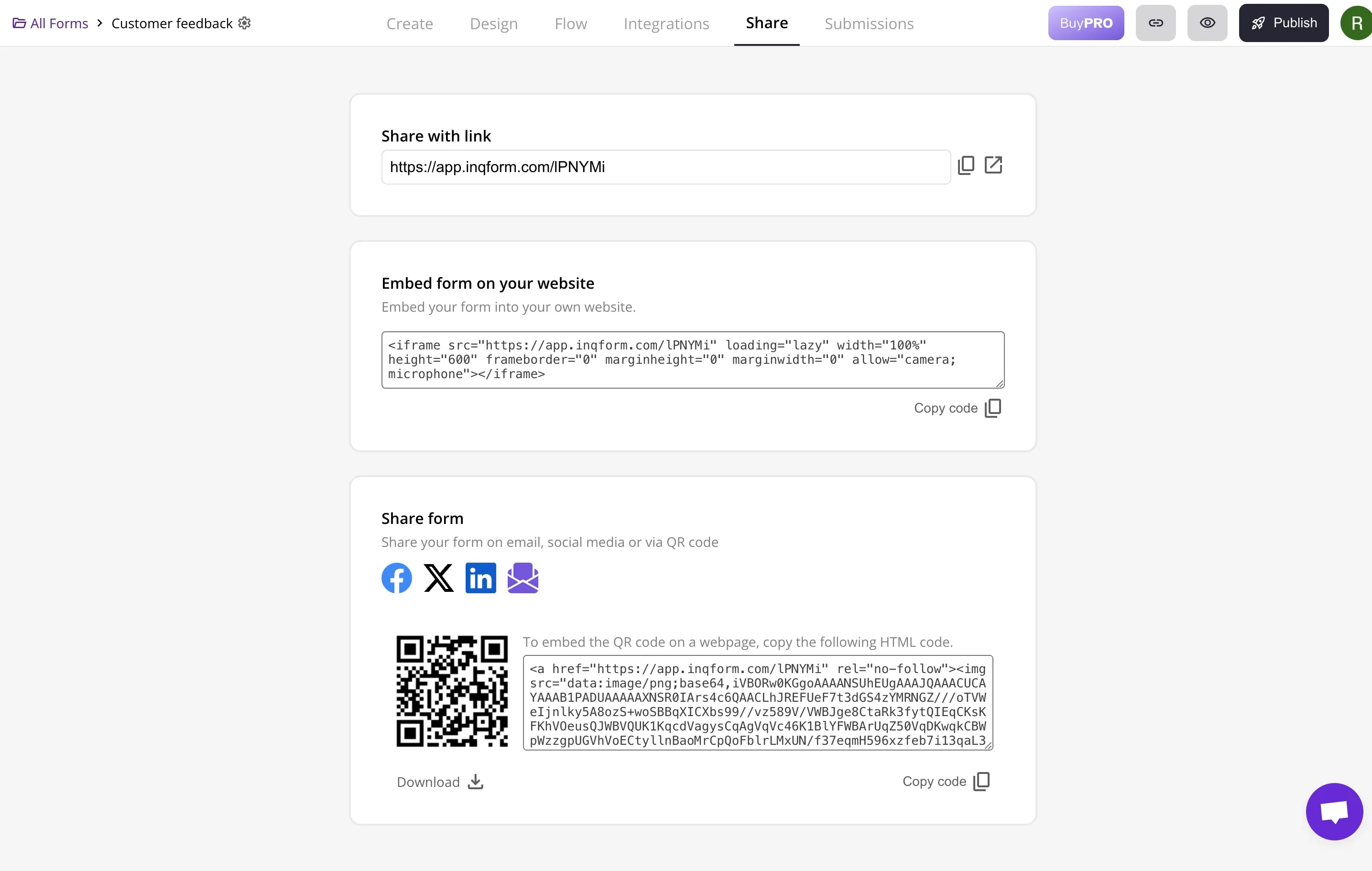
You will see the link to the form which can be customized to include your own custom domain in PRO accounts.
You will also see the options to copy code to embed the form on your website, share it on social media or download or embed the QR code for the form
Note that you can make changes to your form at anytime. The changes will be saved automatically. But the changes won’t appear on your live form until you click Publish again