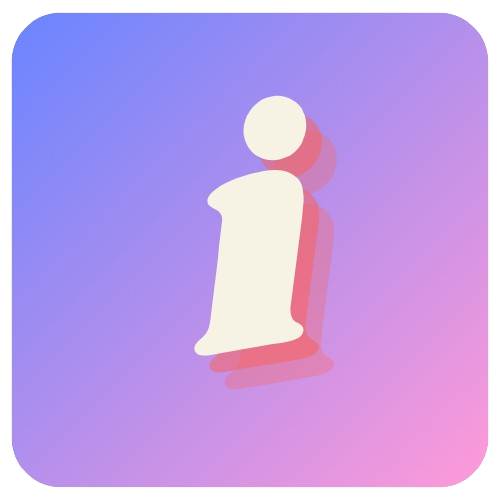Glossary
Hello! This list covers some of the terms you may come across while using Inqform. We’ve also provided links to the relevant help center material, so you can start creating as quickly as possible.
Create Panel
The Create panel is where you can create and edit your form’s content. Access all type of questions, welcome and ending screens and more from the left panel. Additional content settings can be found in the properties panel on the right. A quick preview of the form can be seen in the center. You can also directly make changes in the center panel. If you want to sort the order of the questions, you can do so by dragging and dropping them.
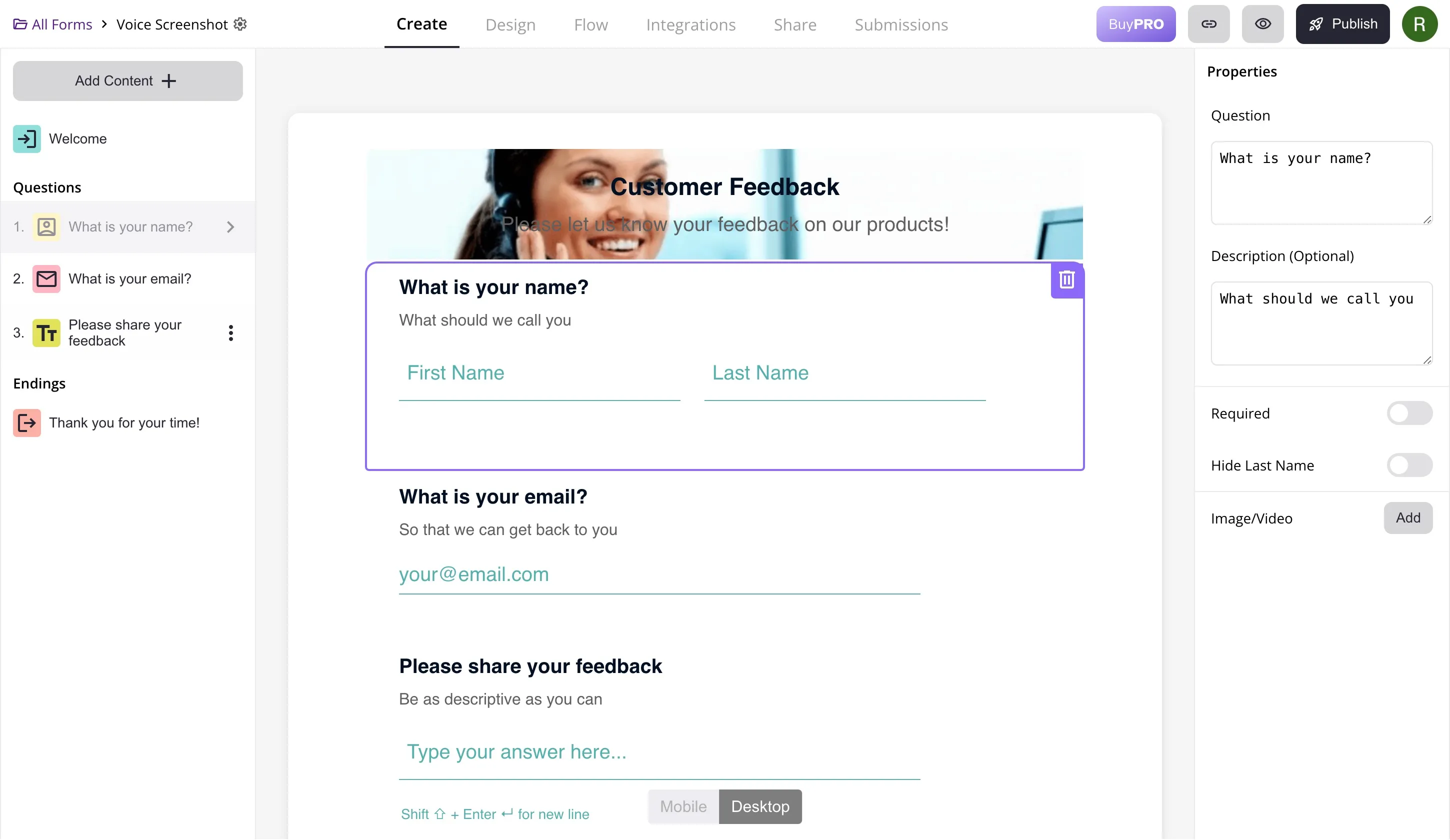
Design panel
The design panel is where you can customize the look and feel of your form. You can change the background color, background image, font, and other UI elements. Create custom themes and reuse them across multiple forms. You can also change the layout of your form to Focused or Classic. PRO users can also add brand logos to the form from the design panel.
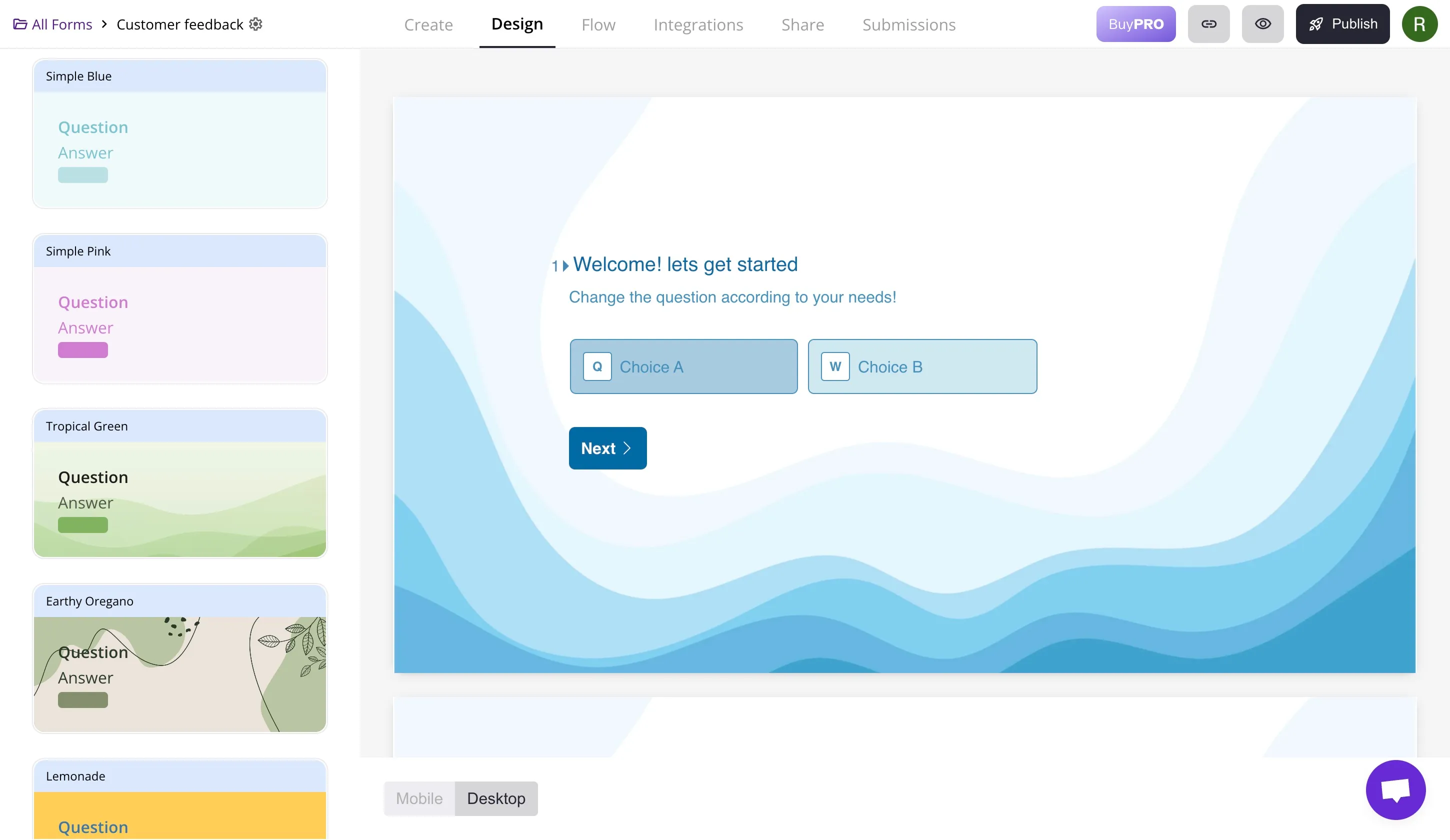
Flow Panel
Add conditional logic or skip logic to your form in the Flow panel. You can add logic to your form based on the answers given by the user.
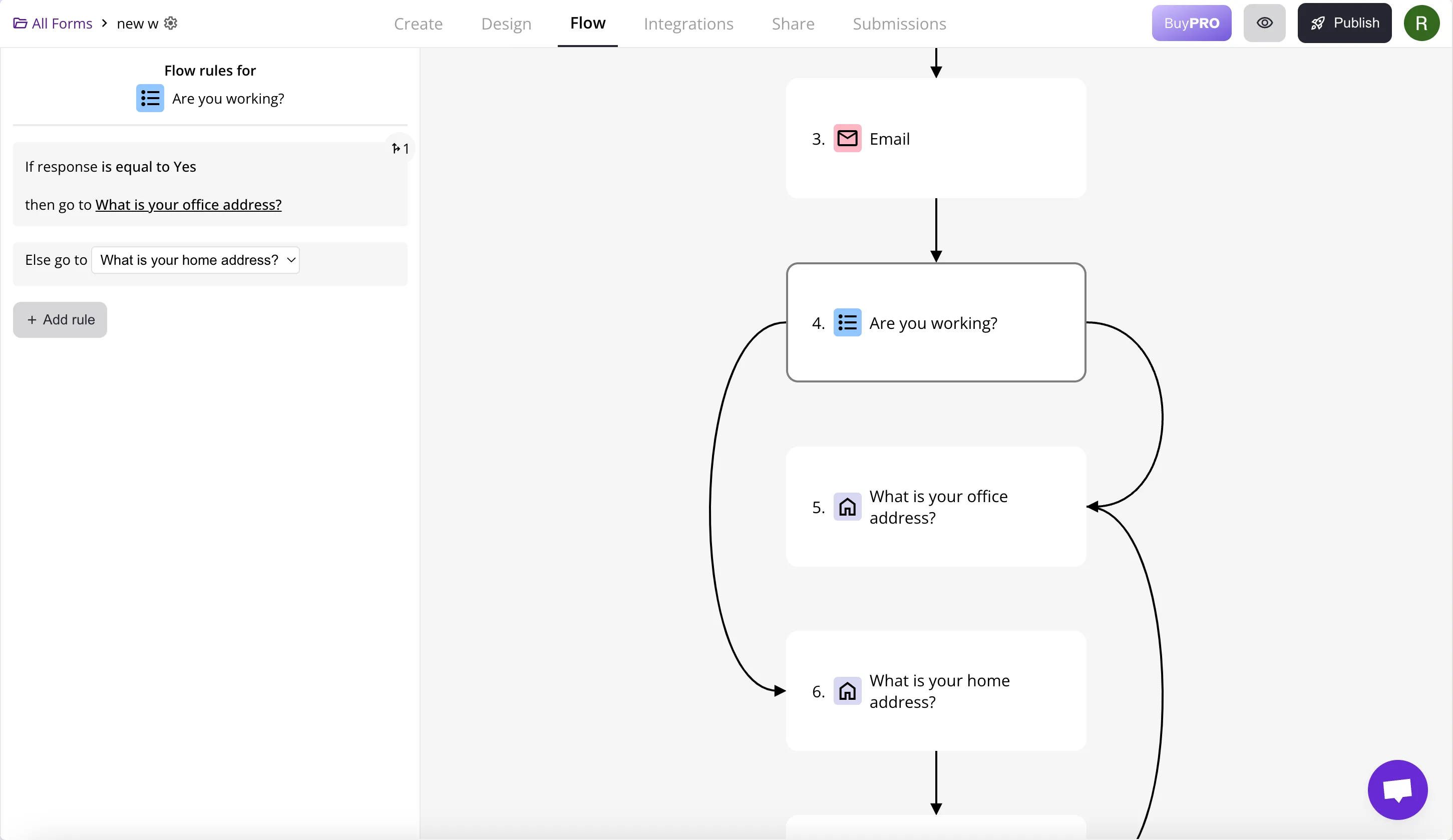
Integrations Panel
The Integrations panel is where you can connect your form to other apps and services. You can add integrations to your form to send data to third-party apps, such as Google Sheets, Zapier, and more. You can also setup webhooks here to receive form submissions in real-time.
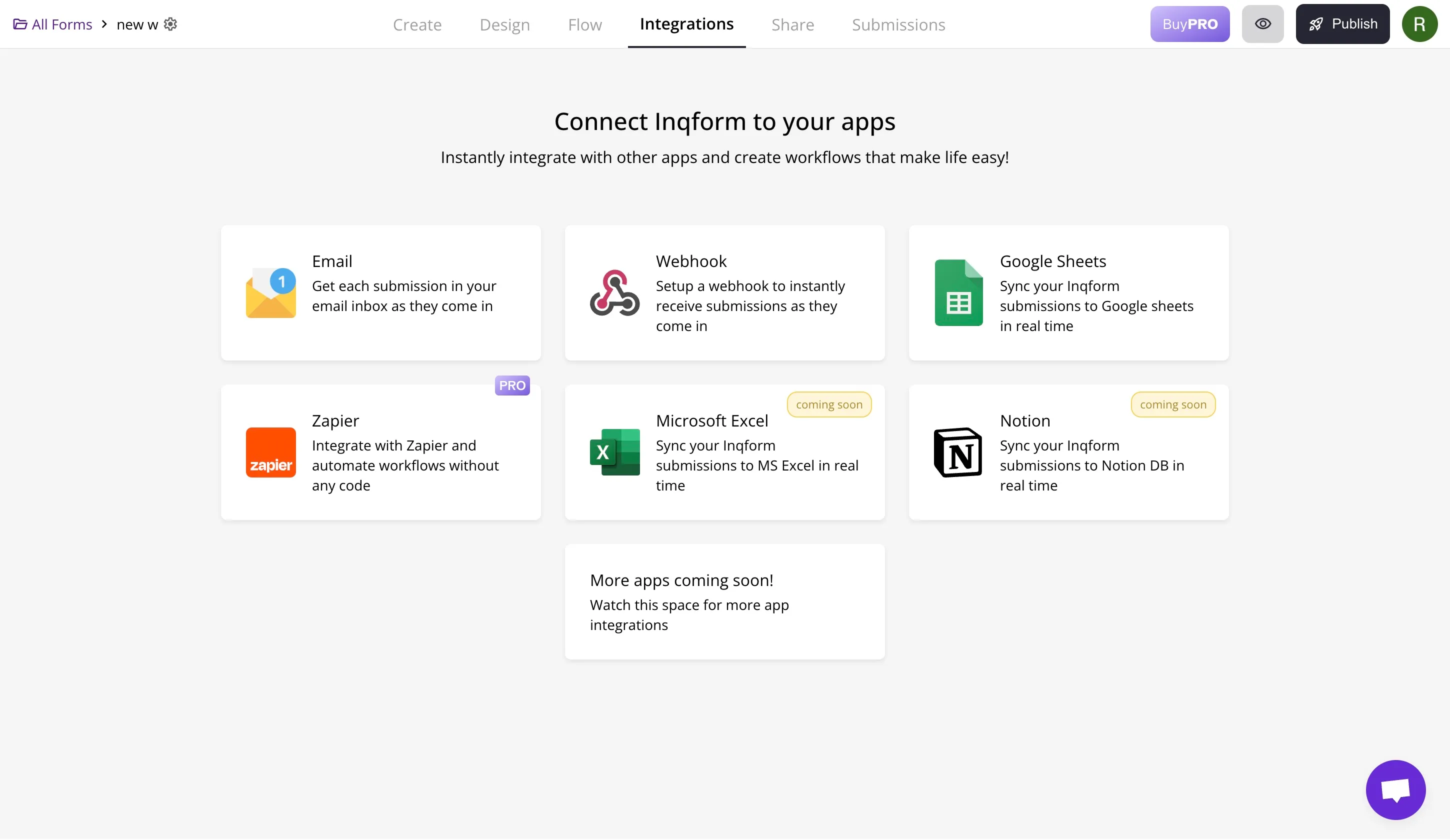
Share Panel
The Share panel is where you can share your form with others. This panel shows options for sharing through a link, email, social media, QR code or even embed the form on your website.
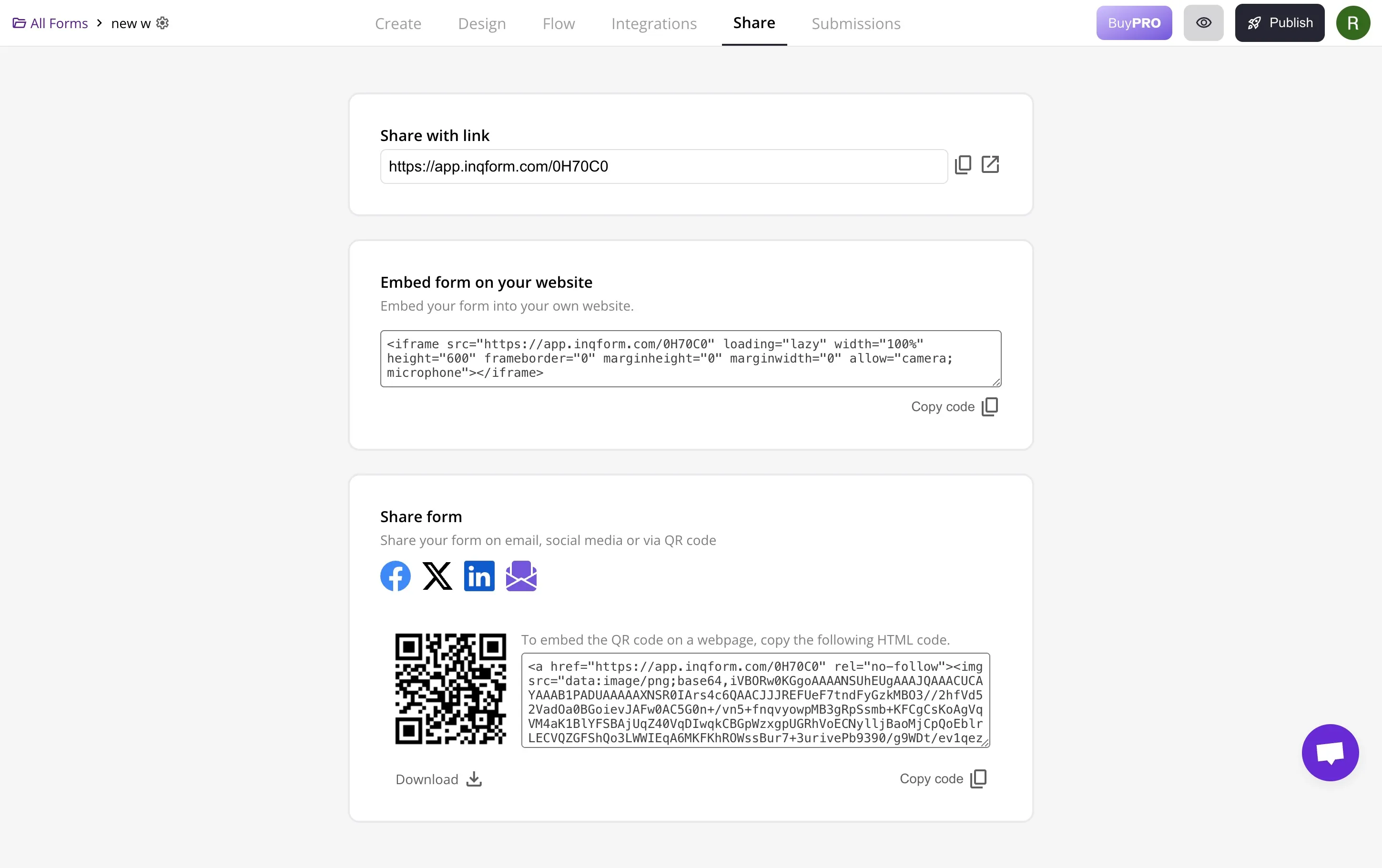
Submissions Panel
The Submissions panel is where you can view all the submissions that have been made to your form. You can filter submissions by searching for specific keywords, by date range or by questions. You can also export submissions to a CSV file.
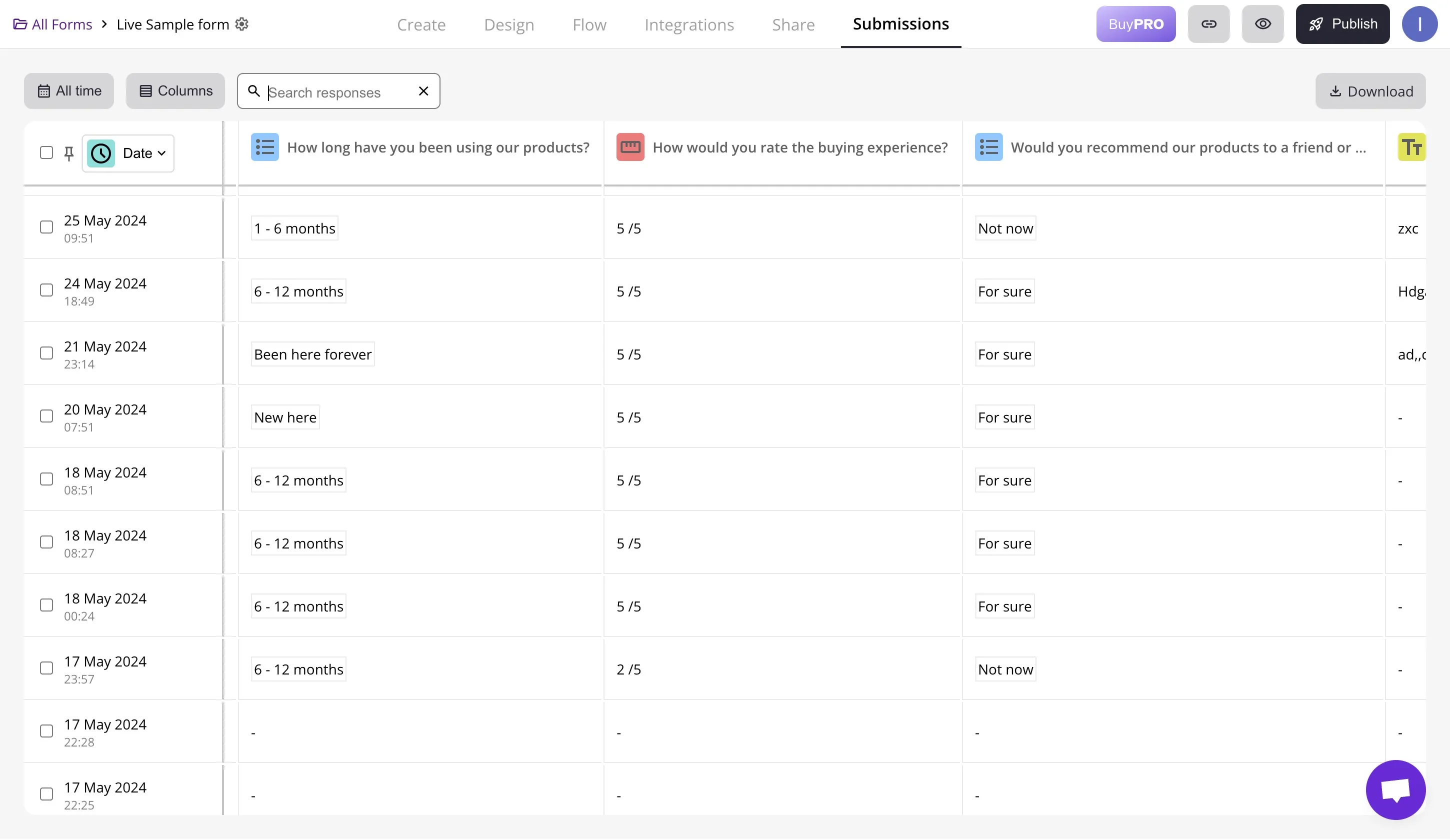
Form Content
You can add different types of content to your form. Questions form the core of your form and you can add different types of Questions to your form.
Additionally, you can add welcome, editing and even paused and closed messages to your form.
Form States
A form can be in one of the following states:
- Active
- Paused
- Closed
When a form is in the Active state, it means that the form is open and accepting submissions. When a form is in the Paused state, it means that the form is temporarily closed and not accepting submissions. When a form is in the Closed state, it means that the form is permanently closed and no longer accepting submissions.
Form states can be changed from the form settings menu in the create panel by clicking on the cog icon next to the form name in the top left corner.

Form Layout
Inqform supports two different layouts: Focused and Classic.
With Focused layout questions are shown in a conversational style. Questions are shown one at a time like a real conversation, they are engaging and fun to complete.
With Classic layout questions are shown in a more traditional way with all questions shown at once.
Form layout can be set during form creation or changed later anytime from the design panel.