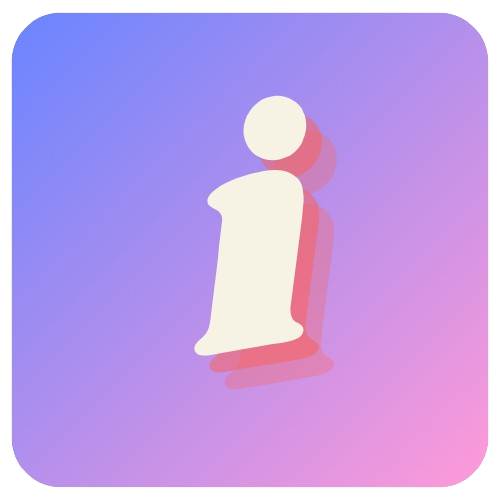Form Content
You can add different types of content to your form.
Content can be added to your form in the Create panel. Click on the Add Content button to add content to your form.
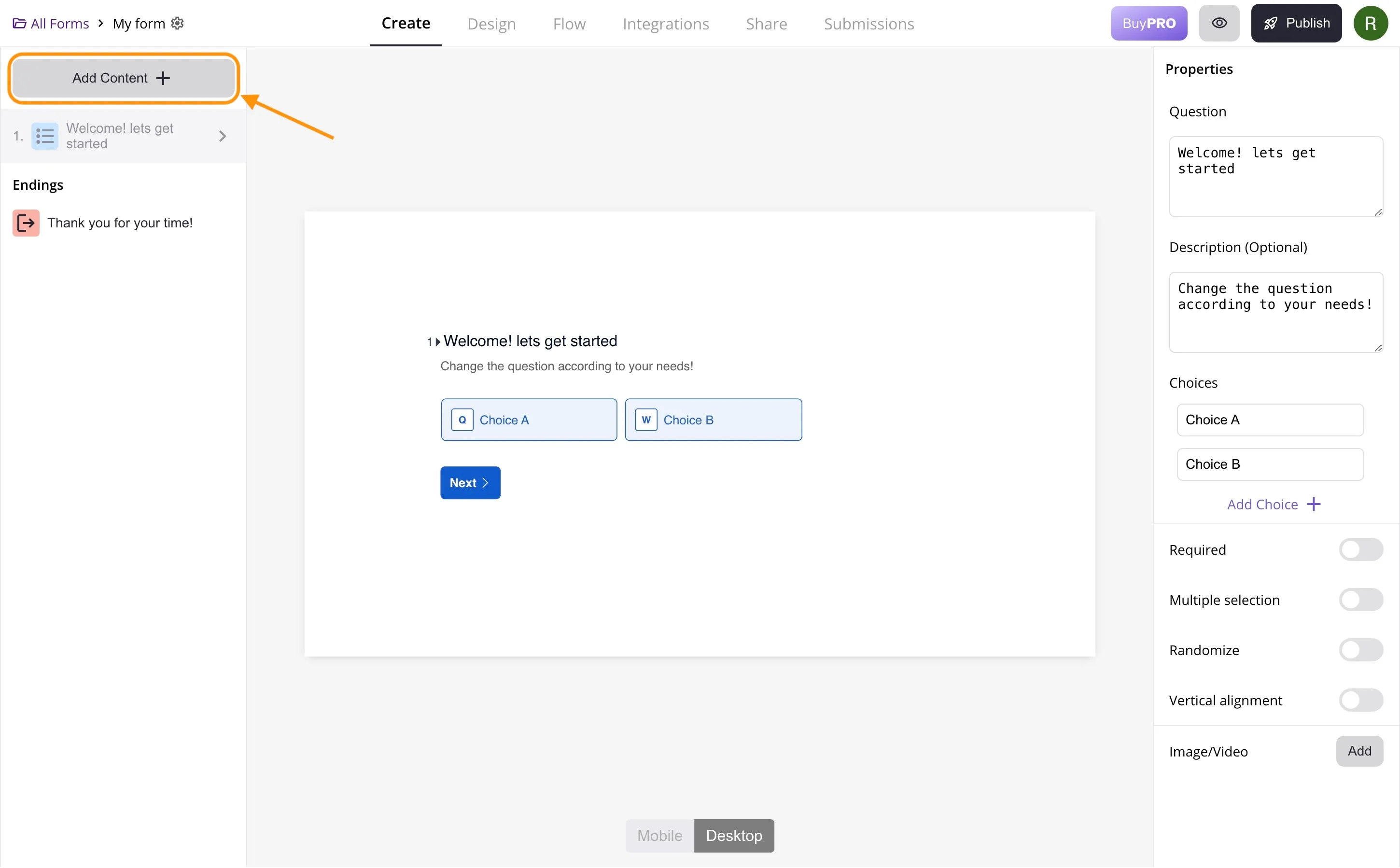
Here is a list of the different types of content you can add to your form:
Welcome
The welcome screen is the first interaction respondents have with your form. It sets the tone and provides an overview of what to expect. Use this screen to introduce the form, explain its purpose, and provide any necessary instructions or context. Personalize it to make respondents feel welcome and motivated to complete the form.
Ending
Customize the end screen to thank respondents and provide any next steps. Every form ends with this screen by default. You can have multiple ending screens and choose which one to show using conditional logic in the Flow panel.
Paused
When a form is in the Paused state, it means that the form is temporarily closed and not accepting submissions. You set a custom message to show to the respondents when the form is paused. Form can be set to form state from the form settings menu in the create panel by clicking on the cog icon next to the form name in the top left corner.
Closed
When a form is in the Closed state, it means that the form is permanently closed and no longer accepting submissions. You set a custom message to show to the respondents when the form is closed. Form can be set to form state from the form settings menu in the create panel by clicking on the cog icon next to the form name in the top left corner.
Questions
Questions form the core of your form and you can add different types of Questions to your form.
Multiple Choice
Multiple choice questions allow respondents to select one or more options from a predefined list. These questions are useful for gathering categorical data
Name
Collect first and last name of the respondent.
This field only accepts correctly formatted email addresses (e.g., xxxx@yyy.zzz). If the input doesn’t match this format, a warning message will appear, prompting respondents to correct their entry.
Phone
This question lets respondents select their country code, and ensures they can only enter a correctly formatted number.
Address
Gather complete addresses in a single question. This field can include street address, city, state, postal code, and country to ensure you have all the details you need.
Opinion Scale
Allow respondents to rate something on a defined scale (e.g., 1-10). Customize the range to fit your needs.
Text Input
Text input questions provide respondents with a text box to enter free-form responses. These questions are useful for open-ended feedback and detailed answers.
Date
Let respondents pick a date or time or both. This question is useful for gathering information about events or activities.
File Upload
File upload questions allow respondents to upload files. The maximum file size can be set in the properties panel but it cannot exceed 10MB.